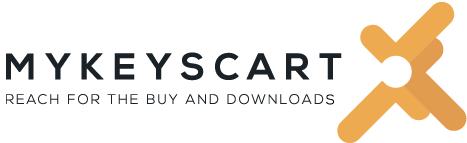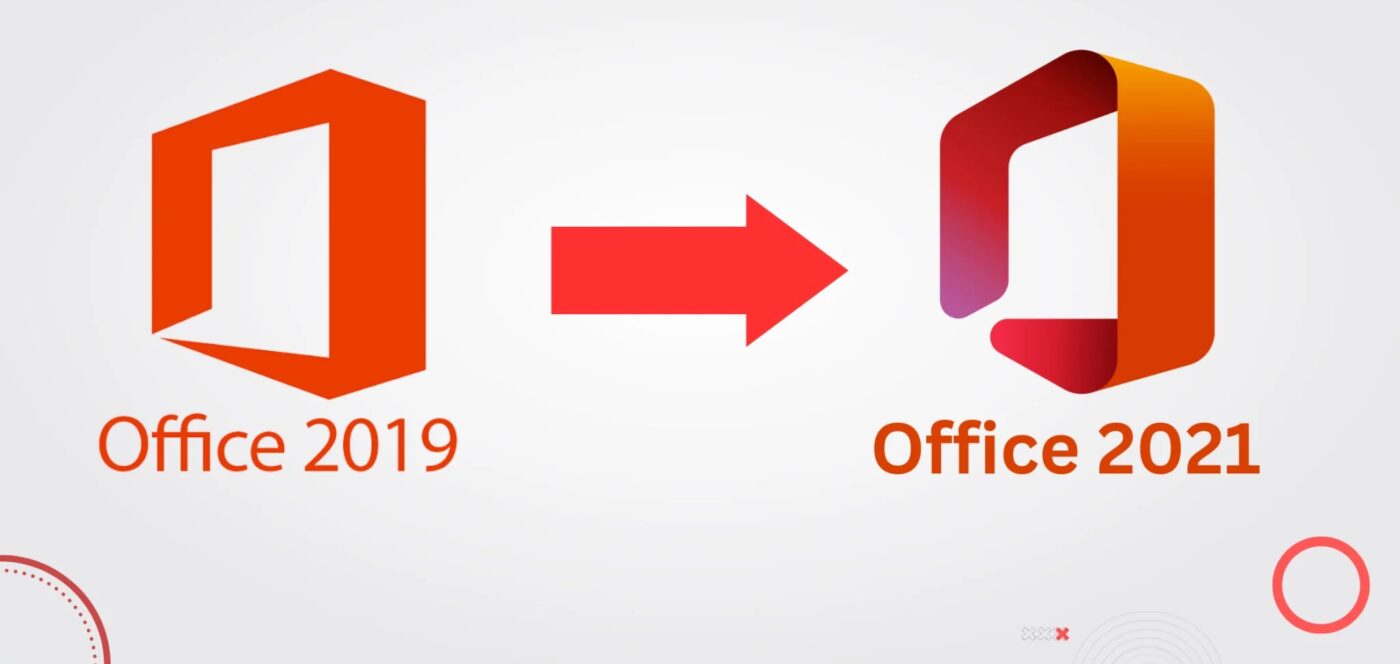MS office
How to Upgrade Office 2019 to 2021: A Step-by-Step Guide
In today’s rapidly evolving digital landscape, it’s essential to keep our software up to date. Microsoft Office, a cornerstone for many professional and personal tasks, is no exception. If you’re using Office 2019, you might be contemplating the transition to the latest edition, Office 2021. In this blog post, we’ll guide you on how to upgrade Office 2019 to 2021 smoothly, ensuring that you can leverage the latest features and security improvements.
Why Upgrade to Office 2021?
Before diving into the process, let’s discuss why this upgrade might be beneficial for you. Office 2021 comes with several new features and enhancements that improve productivity, collaboration, and user experience. Whether it’s the enhanced integration with cloud services or the improved data analysis tools in Excel, upgrading from Office 2019 to 2021 is a worthwhile endeavor for many.
Steps to Upgrade Office 2019 to 2021:
- Check System Requirements: Before any software upgrade, it’s crucial to ensure that your device meets the system requirements. Office 2021 might have slightly different requirements than its predecessor. Visit the official Microsoft website to check if your system is compatible.
- Backup Important Data: Although the upgrade process from Office 2019 to 2021 is generally smooth, it’s always a good practice to backup your important documents. This step ensures that no data is lost in the rare event of an upgrade glitch.
- Uninstall Office 2019: To pave the way for a clean installation of Office 2021, it’s recommended to uninstall the previous version. Go to ‘Control Panel’ > ‘Programs’ > ‘Programs and Features’, select Microsoft Office 2019, and click on ‘Uninstall’. Follow the on-screen prompts to complete the uninstallation process.
- Purchase Office 2021 License: If you haven’t already, you’ll need to purchase a license for Office 2021. You can do this from the official Microsoft Store or any authorized retailer.
- Download and Install Office 2021: After purchasing, you’ll be provided with a download link or a physical installation disk. If downloading, click on the link and let the Office 2021 setup file download to your system. Once downloaded, run the installer and follow the on-screen instructions. It’s a straightforward process that will guide you through choosing components, selecting installation locations, and other preferences.
- Activate Office 2021: Upon completing the installation, launch any of the Office apps. You’ll be prompted to activate the product. Enter the product key you received when purchasing Office 2021. Once verified, your Office suite will be activated and ready for use.
- Explore New Features: After successfully completing the upgrade from Office 2019 to 2021, take some time to explore the new features and enhancements. Familiarizing yourself with these will help you optimize your workflow and make the most of the software.
In Conclusion
The process of upgrading from Office 2019 to 2021 is relatively straightforward, especially when you prepare adequately. By following the steps mentioned above, you’ll be equipped with the latest tools and features that Microsoft Office has to offer.
Remember, technology is an ever-evolving field, and keeping your software updated ensures you’re not missing out on any advancements. Whether you’re a professional eyeing increased productivity or a student wanting the best tools for your projects, upgrading to Office 2021 will undoubtedly elevate your work and efficiency.